Employee monitoring software installation
Install Employee Monitoring Software
Install this software and start employee monitoring now. You will see all of the employee’s screens that are connected to the network. Use it on Windows, Mac OSX, Android, iOS and Windows Phone.
Setting Up the Agent!
Windows:
*DISCLAIMER – Administrative privileges are required to install this application.
First, download the setup application by selecting Free Trial (Win) on the homepage. When the download has finished, open the application.
Click next and accept the Licence agreement.
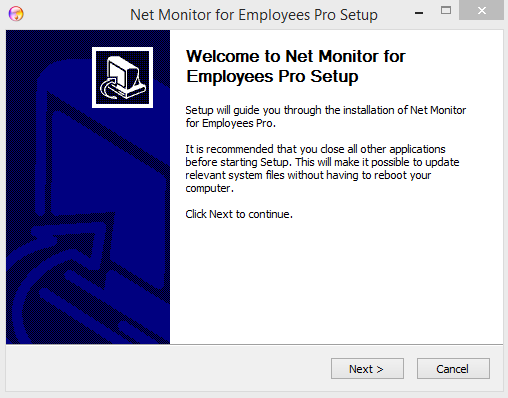
Select if you want a stealth agent install and then click install Net Monitor for Employees Agent.
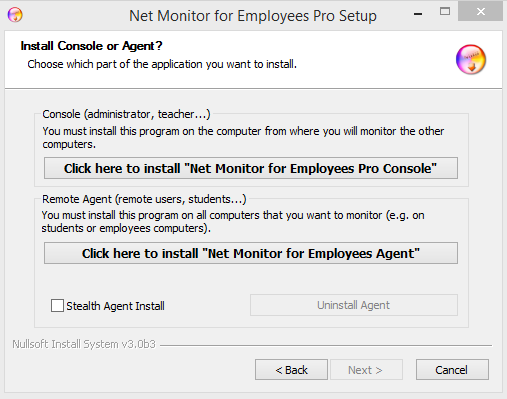
Choose the install location and make sure you have approximately 70 MB of available space, then click Install.
*DISCLAIMER – When using Reporting and the Desktop Recorder, all the logs are stored in the agent installation directory, so be aware that you will need more then 70 MB of space.
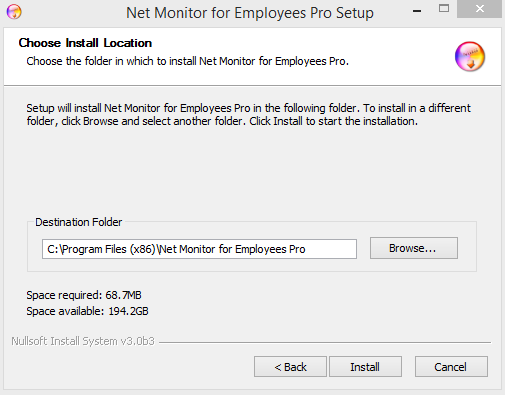
Here you will choose the password and the port with which you will connect and access the Agent (You can change all of the settings later). Then click Install.
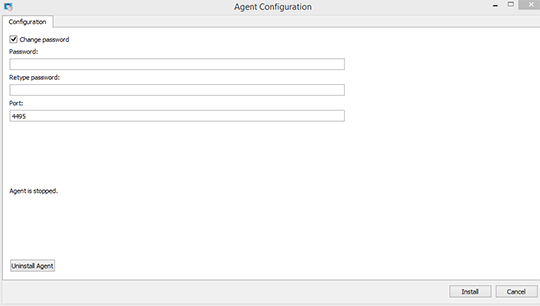
OS X:
*DISCLAIMER – Administrative privileges are required to install this application.
First download the setup application by selecting Free Trial (Mac) on the homepage. When the download has finished, open the application.
Select Install Agent.
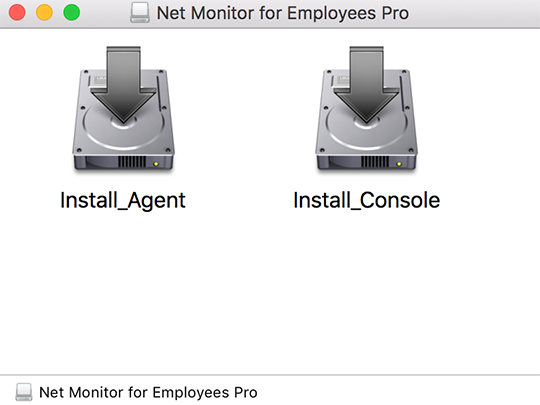
Click Open.
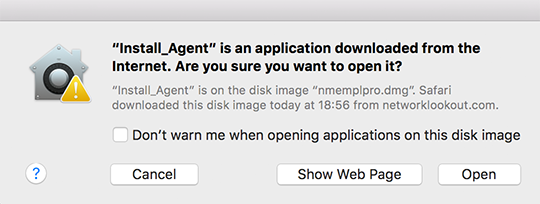
Click Continue and make sure you have approximately 45 MB of available space, then click Install.
*DISCLAIMER – When using Reporting and the Desktop Recorder, all the logs are stored in the agent installation directory, so be aware that you will need more then 45 MB of space.
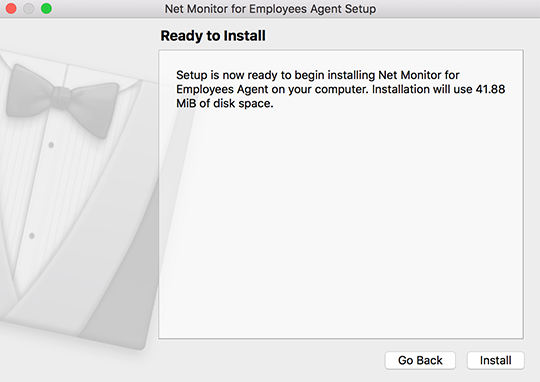
Here you will choose the password and the port with which you will connect and access the Agent (You can change all of the settings later). Then click Install.
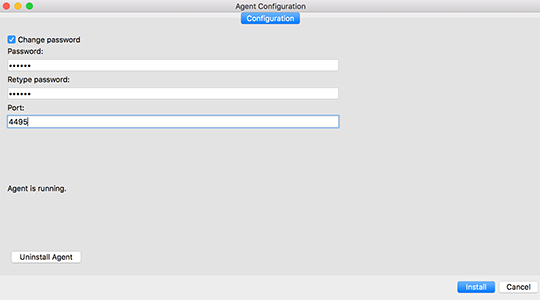
Setting Up Employee Monitoring Console!
Windows:
*DISCLAIMER – Administrative privileges are required to install this application.
First download the setup application by selecting Free Trial (Win) on the homepage. When the download has finished, open the application.
Click next and accept the License agreement.

Click install Net Monitor for Employees Console.

Choose the install location and make sure you have approximately 80 MB of available space, then click Install.

Open Net Monitor for Employees and choose your password with which you will access the Console (You can change it later).

OS X:
*DISCLAIMER – Administrative privileges are required to install this application.
First download the setup application by selecting Free Trial (Mac) on the homepage. When the download has finished, open the application.
Select Install Console.

Click Open.

Click Continue and make sure you have approximately 40 MB of available space, then click Install.

Open Net Monitor for Employees and choose your password with which you will access the Console (You can change it later).

 Next Post
Next Post